Please only follow these steps only if OLI Support emailed you confirming your domain is ready to transfer.
How it works:Simply re-create your email and website on our server before transferring in Step 3. This helps avoid downtime during the move 1. Re-create your existing email addresses and Forwarders: Click on the “Email Accounts” link in cPanel to create your addresses. Simply click “Email Accounts” to add your email addresses, and “Forwarders” to add your forwarded addresses. The cPanel login was emailed to you. To Access your email: Note email will only function on our server after you complete the DNS step below. Once that is done you’ll receive email through both your old host and us for a few days, so keep the account at your old host current until you are sure it is no longer receiving email. 2. Transferring your existing website etc.: Beginners: If your website is not mission-critical you can set this up after you change the DNS and your domain is active to our server. Webmasters: Use the FTP Login info emailed to you to upload your site into the “public_html” directory. WordPress: You can transfer you WordPress site by installing a blank WordPress installation on the OLI server (using Softaculous in cPanel) then install either “Duplicator” or “All-in-one WordPress Migration” plugin on both old and new sites to transfer. Changing DNS3. After everything is transferred, it’s time to change the DNS. First login here at your registrar’s site (ie. godaddy.com etc.) After logging in, first “Unlock” the domain. Then set the nameservers to: ns.olicentral.com After changing the Name Servers, be sure to set your Domain to Locked to prevent further changes. If you have any questions about changing DNS, please contact your registrar. Name Server changes take around 2 to 24 hours to activate throughout the Internet, after that your hosting services will begin working on our server. We recommend keeping your old host active for at least a few days after you change the DNS to make sure traffic and email etc. are flowing only to our server. |
|