Online Institute customers have a wide range of ways they can connect to their FTP site, one of the most popular ways is using the free software called Filezilla.
It’s easy to connect securely so that all your data is encrypted in transit, and you can also sort your files and folders by date, file size, name, etc.
The first step is to Download Filezilla.
After it’s installed, load it up and go to File -> Site Manager
You will then use the following settings:
Host: host.oliserver.com
Protocol: FTP – File Transfer Protocol
Encryption: “Require explicit FTP over TLS”
Logon Type: Normal
Username: user@ftp-domain (change this to your own)
Password: (password created for account in cPanel)
Account: (you can leave blank)
Port: 21
On the left screen you will see your local files, and on the right screen you will see the server files. You can drag-and-drop files to upload and download between the server and your computer, and vice versa.
You can sort files by clicking on the tabs or it says “File type,” “Last modified” etc.
You can also connect using the non-secure FTP protocol by using the Quickconnect with the hostname set to: host.oliserver.com — But it is strongly recommended to use the secure method above.
What’s nice to Filezilla will retain your login info so you only have to enter it once.