Setting up Email:
1. Create your email addresses:
If you haven’t already, click on the “Email Accounts” link in cPanel to create your addresses. Simply click “Email Accounts” to add your email addresses, and “Forwarders” to add your forwarded addresses.
2. Access your email:
The fastest way to access Email is WebMail.
Or to use Outlook, a Phone, Mac Mail, Thunderbird etc. (using SSL), use this info:
Incoming mail server: host.oliserver.com
Login Username: user+domain-name
for example, jane@olicentral.com would use login ID: jane+olicentral.com
Other incoming server notes:
- use the password you created for the Email Account in the cPanel
- require SSL Encryption
- make sure incoming port is set to 995 for POP3 or 993 for IMAP (could be in Advanced or Server settings)
Outgoing mailserver (SMTP): host.oliserver.com
require authentication using same login as your incoming server
require SSL Encryption
make sure outgoing port is set to 465 (could be in advanced or server settings)
Or you can use your ISP’s SMTP server. Your ISP is who connects you to the Internet (Comcast, Verizon, etc.). Using your local ISP’s SMTP server can prevent potential firewall issues (some ISPs don’t like their customers using a remote SMTP server). If you choose this way, contact your ISP for the proper outgoing mail (SMTP) settings.
Return to Help Guide Home
|